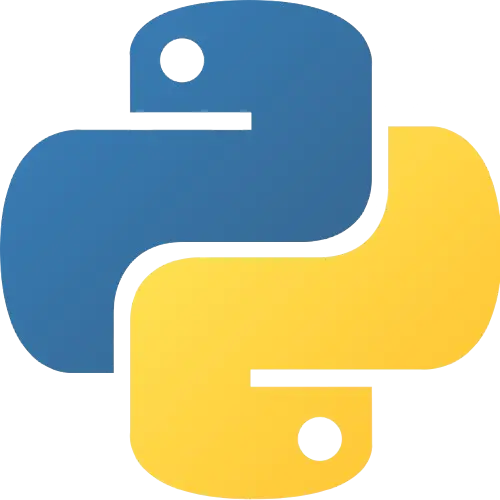
PyEnv is a tool that helps you to install and use different versions of Python on the same computer as sometime we need different version of Python for different projects to work properly. You can choose one version of Python to use for everything, or set a specific version just for one project folder or even one terminal window.
PyEnv
Once you set up, you can use easy provides commands like `pyenv install` to add a new version of Python, `pyenv global` to choose the main version for your system, and `pyenv local` to select a version just for one folder. This helps you manage Python versions without doing additional things on your computer.
Key Features of PyEnv
Manages multiple Python versions.
Sets global and local Python versions.
Custom Python installation options.
Devices Support PyEnv
Windows
PyEnv Windows helps you manage different versions of Python on your Windows computer. As it is mainly made for Mac and Linux, there’s a version for Windows, which is pyenv-win. This lets you easily install and switch between different versions of Python. Pyenv-win works by saving each Python version in its folder and changing the system settings to use the right version when needed.
Mac
Sometimes, different projects need different versions of Python, and pyenv makes it easy to switch between them on your macos too. This allows easy to switch to multiple versions of Python without spending too much time.. This helps avoid problems when one project needs a different version than another. You can install pyenv on your Mac using a tool called Homebrew, which makes it easy. Once installed, it lets you choose a default Python version or set different versions for specific projects.
Linux
pyenv is a tool for managing different versions of Python on Linux. It lets you easily install, switch between, and keep separate versions of Python without affecting the system’s default version. This is useful when working on multiple projects that need different versions of Python. With pyenv, you can install new Python versions, set a main version to use, and create isolated environments for each project, making it easier to manage dependencies and avoid conflicts between them.
Ubuntu
Pyenv is a helpful tool that lets you manage different versions of Python on Ubuntu operating system. It makes easy to install, switch, and use different versions of Python without changing the version that comes with your system. After setting up pyenv, you can install different versions of Python and choose which one to use for each project. This is very useful because some projects may need a specific version of Python to work. With pyenv, you can use each project with the required version of Python, without installing or switching to other programm. It helps you keep everything organized and running smoothly.
pyenv-virtualenv
pyenv-virtualenv is a tool that helps you manage different versions of Python and create separate spaces for your projects. It works with `pyenv` where each project can use its own version of Python. This makes it easier for developers to work on multiple projects without worry about one project’s settings interfering with another. With `pyenv-virtualenv`, you can easily switch between different Python versions, keeping everything organized and avoiding problems with conflicting packages.
PyEnv versions
pyenv versions is used in the `pyenv` tool to use all the different versions of Python that you have installed and are managing through `pyenv`. When you run this command provided in the pyenv version, it will list all the Python versions available on your system, including the ones that are set to be used globally and locally. This list includes Python versions that come with your system, as well as any extra versions you’ve installed using `pyenv`. It’s a useful command to help you to switch between different Python versions for different projects.
Availabe versions: v1.0.0 – v2.5.5
PyEnv vs venv
pyen and venv are both tools used for Python, but they do different things. pyenv helps you install and switch between different versions of Python on your computer. For example, if you need Python 3.8 for one project and Python 3.9 for another, pyenv makes it easy to manage and change between them. On the other hand, pvenv helps you create virtual space for each of your projects. Each space has its own Python version and libraries, so they don’t interfere with each other. While pyenv helps you choose the right Python version, pvenv keeps your project’s dependencies separate.
Pyenv plugins
Pyenv plugins are extra tools that make pyenv, for managing Python versions, more useful. They add features like handling virtual environments with pyenv-virtualenv, updating pyenv easily with pyenv-update, checking if pyenv is set up right, creating shortcuts for Python versions, and updating automatically after installing packages with pyenv-pip-rehash. These plugins help you work better with different Python versions. To use them, you just need to download them into the ~/.pyenv/plugins folder.
How pyenv helps to use multiple Python version?
pyenv helps you use different versions of Python on your computer without interfering with the default Python. It installs the versions of Python you want in a special folder and then creates small files called “shims” in another folder. These shims are like shortcuts that catch Python commands and send them to the right version of Python. When you run a Python command, the shim checks which version of Python you’ve set to use. It then updates your system’s settings to use that version. This way, you can easily switch between different Python versions without interfering with the default one.
Install PyEnv
Download PyEnv
To download pyenv, we’ve made it very easy for you. All the files you need are already on our website, so you don’t have to search anywhere else. Just visit our website and find the download button. With one click, you can save the full pyenv file to your computer. Whether you want to use it to switch between different Python versions or for learning, these simple steps to download will help you get started quickly and easily.
Download PyEnv for Windows
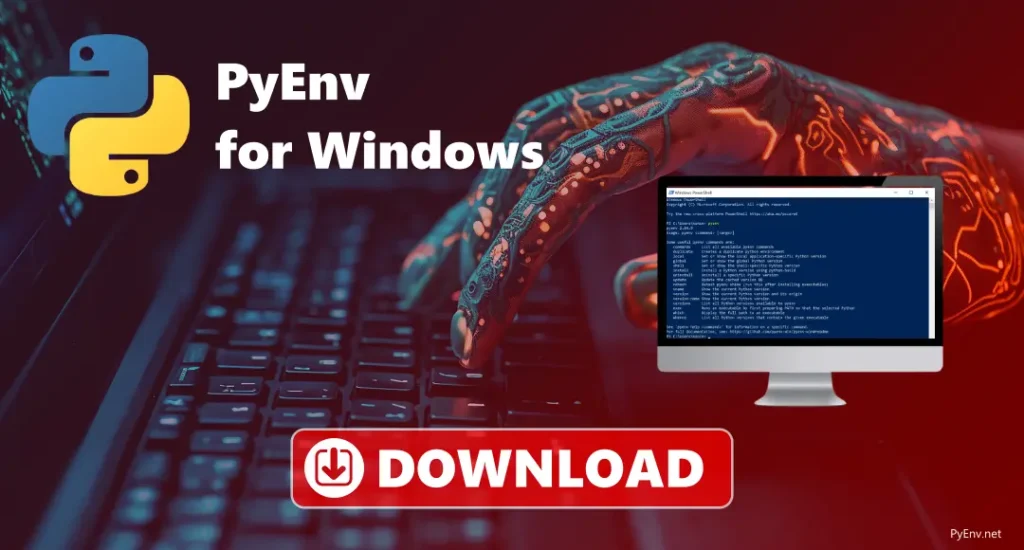
Download PyEnv for Mac
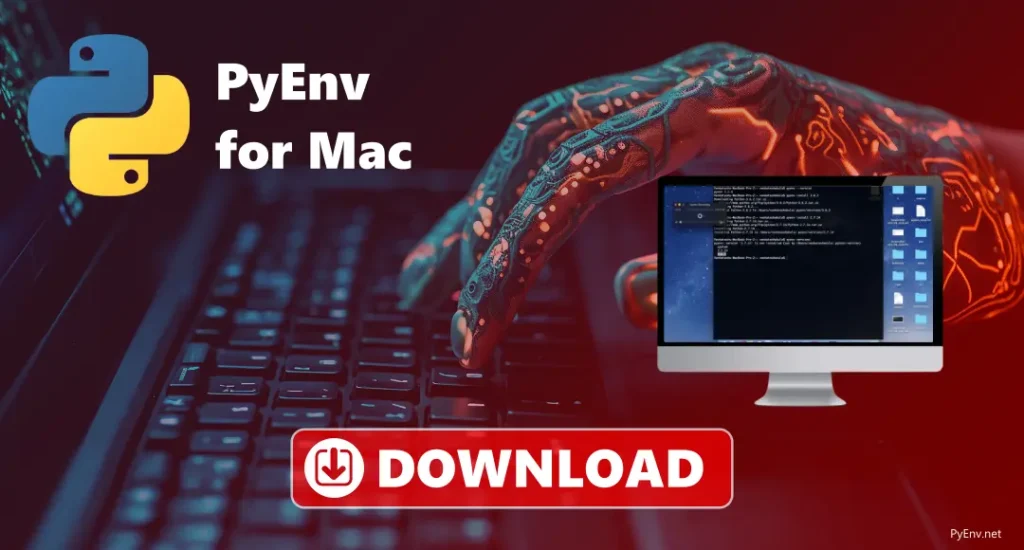
Download PyEnv for Linux
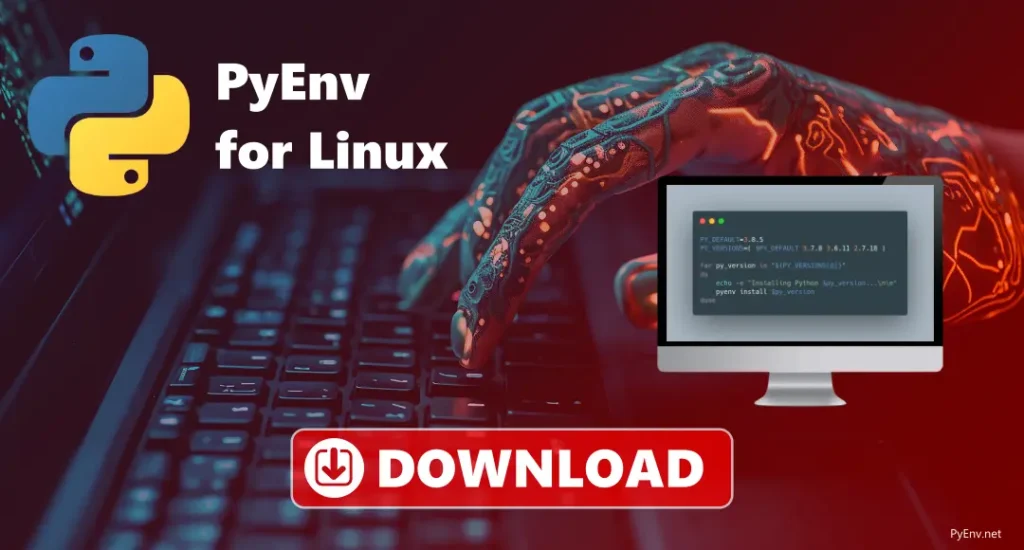
Download PyEnv for Ubuntu
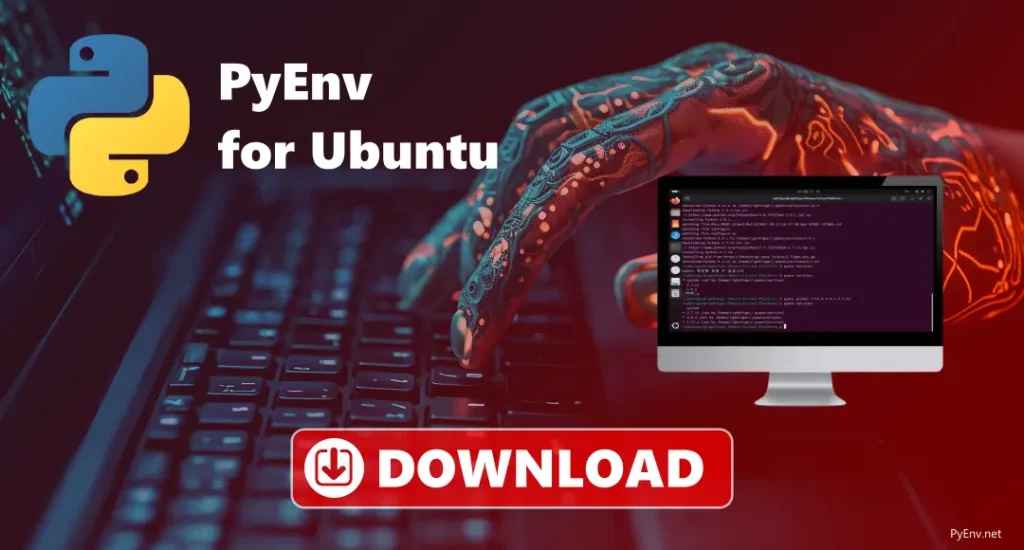
How to use PyEnv?
It is very easy and makes managing different Python versions simple. If you’re working on multiple projects that need different versions of Python, it helps you do it with no effort. It lets you install, change, and set different Python versions without any problems. You can also create virtual environments for your projects to keep things organised. Here’s a quick look at how it works:
Usage of PyEnv
Uninstalling PyEnv
Troubleshoots
- pyenv Command Not Found: Make sure pyenv is installed and set up in your terminal. Add the right lines to your terminal setup file, then restart your terminal.
- pyenv Install Command Fails: Check if you have the tools needed to install Python. Install any missing packages.
- pyenv Virtualenv Not Working: Make sure both pyenv and pyenv-virtualenv are set up in your terminal. If your virtual environment isn’t working, check if you’re using the correct Python version.
- pyenv Version Not Switching: Check you’re using the right command. Use the pyenv version to check what version you’re using.
- Outdated pyenv Version: Run the pyenv plugin to update and get the latest version of pyenv.
- Permissions Issues: Make sure you have permission to use pyenv and its files. Don’t use sudo with pyenv.
Conclusion
pyenv is a simple tool that helps you manage and switch between different versions of Python. It works on Mac, Windows, and Ubuntu, and with just a few commands, you can install and change Python versions. When used with pyenv-virtualenv, it helps you create separate environments for each project, keeping everything organised. So it is a great tool to keep your Python setup simple and running well.