Download PyEnv for Ubuntu
pyenv is also available for the Ubuntu operating system. It helps to switch between different Python versions for different projects. It allows you to install any version of Python you need without affecting the default Python installed on your Ubuntu system. This is especially helpful when you’re working on multiple projects that require different versions of Python. You can set a global Python version that is used by default, and you can also set a specific version for each project. It works well with virtual environments using a plugin called pyenv-virtualenv, making it simple to create isolated environments for each project. On Ubuntu, you can easily install pyenv using an installer script.
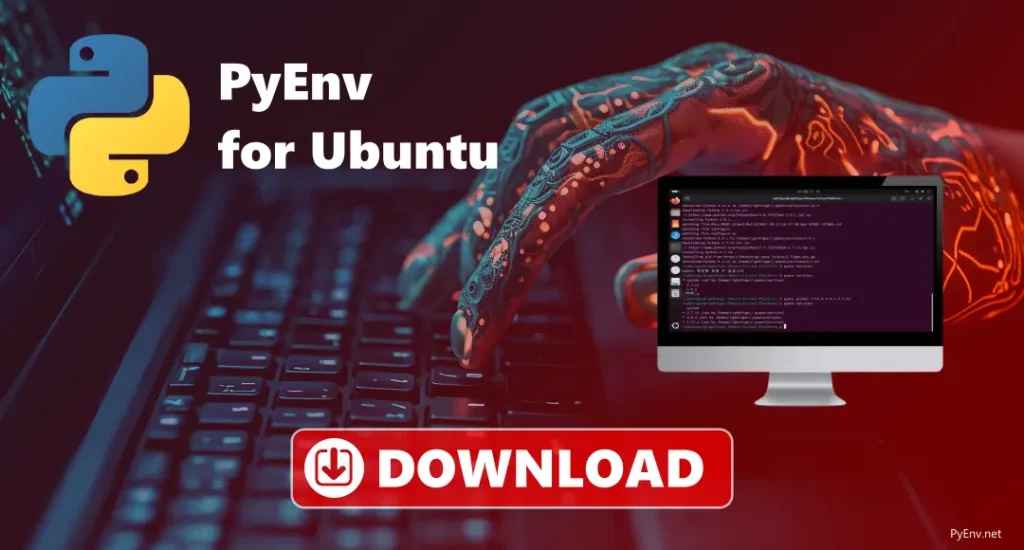
Key features
Auto-select Python version.
Easily uninstall Python versions.
Manage multiple Python versions.
How to install pyenv for Ubuntu?
For bash, add this to ~/.bashrc: export PATH=”$HOME/.pyenv/bin:$PATH” eval “$(pyenv init –path)” eval “$(pyenv init -)” eval “$(pyenv virtualenv-init -)”
For zsh, add this to ~/.zshrc: export PATH=”$HOME/.pyenv/bin:$PATH” eval “$(pyenv init –path)” eval “$(pyenv init -)” eval “$(pyenv virtualenv-init -)”
Download pyenv for Ubuntu
PyEnv Version v2.5.5
PyEnv Version v2.5.4
PyEnv Version v2.5.3
PyEnv Version v2.5.2
PyEnv Version v2.5.1
PyEnv Version v2.5.0
PyEnv Version v2.4.23
PyEnv Version v2.4.22
PyEnv Version v2.4.21
PyEnv Version v2.4.20
PyEnv Version v1.1.5
PyEnv Version v1.1.1
PyEnv Version v1.1.0
PyEnv Version v1.0.9
- Download the pyenv installer for Ubuntu.
- Click the download link to get the installer.
- After downloading, open a terminal window on your Ubuntu system.
- Run the following command to install dependencies: sudo apt update sudo apt install -y build-essential libssl-dev zlib1g-dev libbz2-dev \ libreadline-dev libsqlite3-dev wget curl llvm libncurses5-dev \ libncursesw5-dev xz-utils tk-dev liblzma-dev libsqlite3-dev \ libssl-dev
- Now, install pyenv using the following command: curl https://pyenv.run | bash
How to use pyenv on Ubuntu?
It is an easy way to switch between different versions of Python on your Ubuntu computer by pyenv. It lets you quickly install, switch between, and set different Python versions, which is useful when working on projects that need specific versions. You can also create virtual environments for each project to keep things organised. Here are the steps to use pyenv:-
Switch Python Versions on pyenv Ubuntu
- Install dependencies
- Install pyenv
- Set up the shell environment: Add the lines to your ~/.bashrc (or ~/.zshrc for Zsh users): (given above in the installation section)
- Restart the terminal
- Install a Specific Python Version with pyenv: pyenv install –list
- Navigate to the directory where you want to use a specific Python version and run: pyenv local 3.9.1
System Requirement for pyenv Ubuntu
- OS: Ubuntu 18.04 or later (64-bit)
- Processor: Modern Intel or AMD processor (64-bit)
- RAM: 2 GB minimum
- Storage: At least 500 MB of free space for Python versions and tools
- Shell: Bash, Zsh, or other POSIX-compatible shell
- Dependencies: build-essential, libssl-dev, zlib1g-dev, libbz2-dev, libreadline-dev, libsqlite3-dev, curl, git, and others as specified earlier.
Troubleshoots
- Pyenv Not Found: Make sure you added the right paths to your system. For Ubuntu, put these lines in your ~/.bashrc (for Bash) or ~/.zshrc (for Zsh), restart your terminal or run source ~/.bashrc (for Bash) or source ~/.zshrc (for Zsh).
- Can’t Switch Python Version: If you can’t switch versions, check if pyenv is set up right in your shell, make sure pyenv is in the correct order in your PATH. Then, restart the terminal and try again.
- Permission Denied Errors: If you get “permission denied,” it means the .pyenv folder is not owned by you. Fix it by running: sudo chown -R $USER:$USER ~/.pyenv
- pyenv Version Not Installed: If you see an error saying a version isn’t installed, make sure to install it with: pyenv install <version>
- pyenv Not Working After System Upgrade: If pyenv stops working after an upgrade, check if your ~/.bashrc or ~/.zshrc still has the right settings for pyenv. Then run: source ~/.bashrc # For Bash source ~/.zshrc For Zsh
Conclusion
It is easy to manage and switch between different versions of Python on your Ubuntu operating system. It helps you keep your projects organised by using the right Python version for each one, without changing the system’s default version. Its setup process is simple, and it works well with virtual environments. It’s a helpful tool for Python developers on Ubuntu, making it easier to use different projects and versions.
FAQs
How do I install pyenv on Ubuntu?
First, install some necessary packages, then run a script to install pyenv, and add a few lines to your shell settings (like ~/.bashrc or ~/.zshrc).
How do I use pyenv on Ubuntu?
You can install different Python versions, choose one as the default, and create a separate one for each project to keep them organised.
What are the system requirements for pyenv on Ubuntu?
You need Ubuntu 18.04 or later, a 64-bit processor, 2 GB of RAM, 500 MB of free space, and a shell like Bash or Zsh.
What should I do if I get permission errors with pyenv?
If you get a permission error, change the ownership of the .pyenv folder to your user using a simple command: sudo chown -R $USER:$USER ~/.pyenv